The forum has different sections in which you can participate. The different sections, sorted by topics, are called
sub-forums. Each (sub-)forum has a listing of discussion
threads, in which people discuss a specific topic of interest, as indicated by the thread's title.
Note the
sticky threads. Stickies are listed above all other threads and usually contain important/interesting information for members to read or very active threads in which many members participate in.
How do I post my own thread?Notice the
New Topic icon on the top left of each forum?

Click this button and you will be redirected to the
Topic Editor. The editor allows you to specify your thread's title in the Title: field, as well as the new thread's first post itself. Use the big text field left of the smilies to type your message.
Optionally, you can use the formatting tools of the editor to format your message to change its appearance to your wishes. Different
font colors,
font sizes, text alignment, font weight, etc. can be selected, similarly to any text processing program, such as Microsoft Word.
Clicking on the smilies on the left adds them to the current cursor position in your post.
The
Send Icons are small graphics that appear in the forum's thread listing next to your thread title and usually reflect the contents or mood of your thread. is good for informative threads, works for cool stuff, works for threads with questions, etc.
Clicking on
Preview gives you the option to see how your post will look like once you submit it.
Send sends your thread, including your formatted message, attached/inserted pictures and inserted smilies to the forum, and is now available for other members to respond to. Your thread also appears now in the thread listing of the forum it was posted in.
